Central Support for Internet Explorer
In view of the popularity of the Microsoft Internet Explorer (IE) and its advantages over Netscape, the Computing Services Centre (CSC) has decided to switch its support effort on browser from Netscape to IE starting from 1 September 2001.
Every time a PC is booted up to the student Local Area Network (LAN) in the CSC Teaching Studios, IE will be started and Student Intranet Home Page loaded automatically. If IE matches your preference, which is now our default browser, it is highly recommended that you test your Web-based teaching materials using IE before conducting your lecture there. However, if Netscape is preferred, it can still be selected and invoked from the Student Intranet menu.
For PCs connected to the staff LAN, your existing default browser will still launch the Staff Intranet. If you would like to know how you can change the default browser to IE, or to find out the advantages and differences between IE and Netscape, the information below is provided for your reference. For the sake of convenience, the same information is also placed on the CSC’s Web site http://www.cityu.edu.hk/csc/ — from the “Facilities” submenu, opt for “Internet/Intranet Access” and then select “Using MS Internet Explorer (IE)”.
Advantages of Using IE
-
Supports
- all features in a Web page created by Microsoft FrontPage, e.g. background sound, DHTML effects and style sheet
- VB scripts
- activeX technology
- all features in a Web page converted from MS Office software such as Word, Excel and PowerPoint -
Faster loading time for Javascript pages because Java VM is preloaded when starting up Windows
-
Compatible display of MS Office documents in the browser window
-
Better support of multiple languages such as Chinese
-
Ready-to-use without additional installation because IE is bundled with Windows
Differences between Using IE and Netscape
1. Terminology
|
IE |
Netscape |
|
Address |
Location |
|
Refresh |
Reload |
|
Favorites |
Bookmarks |
|
Links |
Personal toolbar |
2. Operations
|
|
IE |
Netscape |
|
Add bookmark |
Select “Favorites” menu then select “Add” ORRight click and then select “Add to Favorites…” |
Select “Bookmarks” and then “Add” ORRight click and then select “Add Bookmark” |
|
Change default home page |
Select “Tools” and then “Internet Options” and type in address of the new home page |
Select “Edit” and then “Preferences” and type in location of the new home page |
|
Change other preferences |
Select “Tools” and then “Internet Options” |
Select “Edit” and then “Preferences” |
|
Change character set to Chinese Traditional |
Select “View”, “Encoding” and then “Chinese Traditional (Big5)” ORRight click and select “Encoding” and then “Chinese Traditional (Big5)” |
Select “View”, “Character Set” and then “Chinese Traditional (Big5)” |
|
View HTML code |
Select “View” and then “Source” ORRight click and select “View source” |
Select “View” and then “Page Source” ORRight click and select “View Source” |
Plug-in/Applications for IE
Unlike Netscape, plug-in/applications will not be installed together with IE. You have to install the plug-in/applications such as Acrobat Reader and RealPlayer by yourself. You may install the plug-in/applications from the “Departmental Applications Menu” of Intranet.
Setting the Default Browser to IE
-
In IE, select “Tools” and then “Internet Options”.
-
Click on the tab “Programs”.
-
Check the box for “Internet Explorer should check to see whether it is the default browser”.
-
Click on “OK” button.
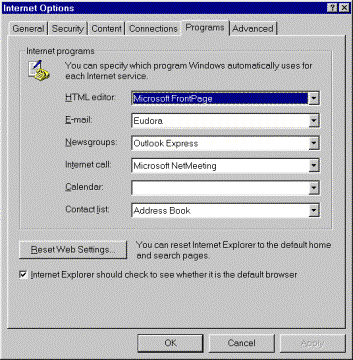
Importing Bookmarks from Netscape to IE
-
In IE, select "File" and then "Import and Export".
-
Click on "Next" button and then "Import Favorites".
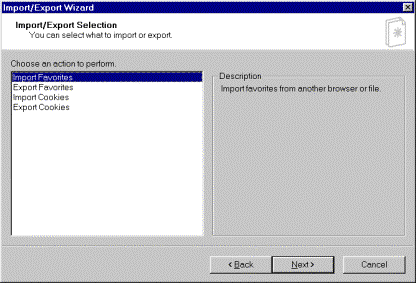
-
Click on "Next" button and then type in or browse the location of the bookmark file. Substitute the <e-mail> with your e-mail username.
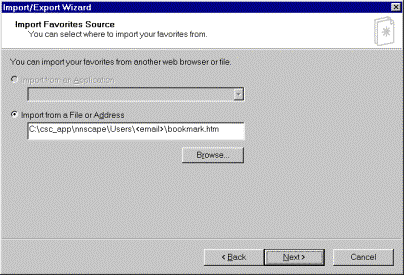
-
Click on "Next" button and then select the folder where you want the imported bookmarks to be placed.
-
Click on "Next" button and then "Finish".